Guide - Managing Discord Overwhelm
When diving into Discord, especially in our community, you will soon find yourself on many different Discord servers and the volume of posts, forums, direct messages, and information can overwhelm and disorient. Already there? Great! This is what this document is intended to help with: to get your Discord back under control and enable you to just see what is most important and restore a feeling of control.
Setting up Discord Notifications: Discord Notification Settings
Setting up littlefish Server's Discord Notifications: Guide - littlefish Discord Notifications
Video Tutorials
Here are a couple of useful YouTube videos to watch to understand the basics of muting notifications, and organizing servers into folders. Check these out first, as the rest of this document will build on top of these concepts.
Now that you know how to use folders and mute notifications and channels, and have some familiarity with the Discord user settings, lets drop into some real helpful tips on how to tame the chaos.
Taming the Chaos
The ideal state of Discord is to open the application and see a few notifications for channels that are important for what you want to contribute or be informed of. All the other conversations and messages are still there, but they are not hopping around demanding attention so you can chose to deal with them on your own terms... or not.
Visual Calm
Here are some tips to achieve more visual calm when looking at a particular Discord server. It will show only the important stuff, and hide the rest until you need it. You'll be in a state of zen-like bliss.
Go into settings and "Hide Muted Channels" if you want. This will reduce the number of channels that you see.
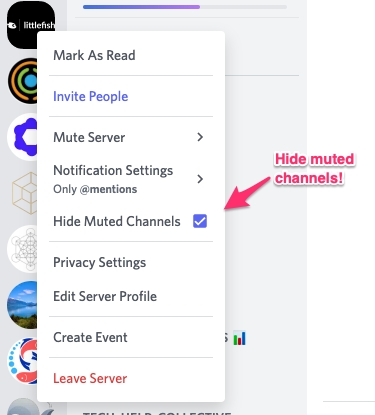
Next to each category section in Discord is a little spinner. Click these all closed to collapse all the different channels. This will hide the long list of channels and bring a sense of peace. 😌 Don't worry though, channels that are not muted will pop out the bottom of the closed categories if there are new messages, like so:
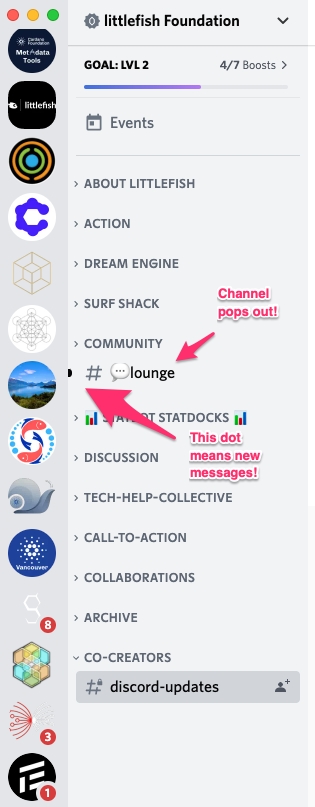
Notification Settings
Next we'll talk about some tipcs for notification settings based on how you want to interact with a server or how important it is that you are notified when people need you to read a message. Notification settings are super important to set in order to tame the chaos of Discord.
Important Servers
These are the servers that you call home and desire to interact with frequently. For these servers, set the "Notification Settings" to "Only @mentions", but leave the suppression options disabled so you can still be notified for role and @everyone mentions. Make sure to spin closed all the categories as mentioned above.

Effect: This will prevent overwhelm of being notified of every single message, but you can still be called out by people, see replies to your messages, and anything important that people tag with roles or @everyone. You can still see the little "new messages" dots on channels that have activity.
Informational Servers
These are servers that you use for informational purposes, or to stay connected with a community, but not on a regular basis. For these servers, it is useful to suppress @role mentions as well as the @everyone and @here mentions.
Mute - "until I turn it back on"
set Server Notification settings to "Nothing"
Suppress @everyone and @here
Suppress all role @mentions

Effect: This will prevent any red notification badges from showing up, and you won't be visually distracted or notified for any activity on the server. Blissful serene Discord, and you can still jump in the server anytime if you need to.

Folders
Now organize your servers into Folders. Use whatever scheme that makes sense to you. You could have one folder for your most important Discord servers, and another for all the informational ones. Or you can create folders for NFT projects, Developer servers, Impact servers, etc. What ever you decide is right, the use of folders can create a sense of calm.
You can even right-click on a folder and mark the whole folder as read. Ahh, calm!

Folder Settings
You can set the folder names and color by right clicking on a folder to get to the settings:

Organizing Folders by Priority
One way to organize your folders is by how important the servers are followed by categorized servers. The folder hierarchy might look something like this:
Daily working servers
Weekly visits
Monthly Scans
Courses
Developer
NFT Projects
Informational

The top three are organized by frequency of visits. This is a helpful tool to reduce overwhelm as you can ignore a folder for a week or a month and go in and poke around on your schedule. And you have your top level # 1 folder as the space where you look daily so that is the only place you need to look on a regular basis.
Here is an example complete picture of calm:

Only the most important servers are showing in the top folder. Everything else is tucked away. The bottom four folders are all muted and won't bug me until I am ready to go looking for stuff. Folders 2 and 3, I can check on a weekly or monthly basis.
More Resources
Better Discord
An app that gives you a better Discord (Themes, Tabs, and more)
Note: use of this plug-in may be violating Discords terms of use (needs more research!)
ChannelTabs
Server Counter
Last updated